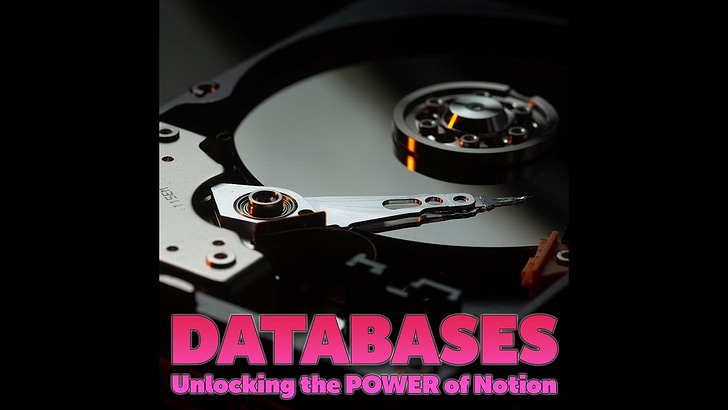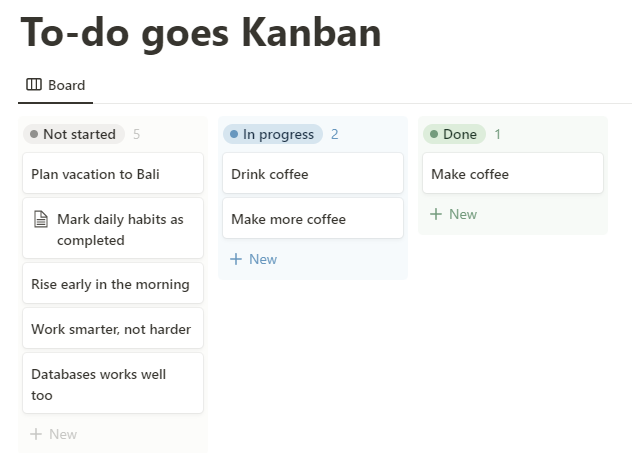Notion Week 2 - Databases
Unlocking the true POWER of Notion through databases. The key concept underpins most, if not all, of the power. The power that truly set Notion apart from the competition.
Week two of our 100 days of Notion challenge is all about databases. The days focuses on:
Day 8: Introduction to Databases – Unlocking the true power of Notion
Day 9: Each database row is a page
Day 10: Viewing data in multiple ways through database Views
Day 11: Columns, properties, and data types
Day 12: Sorting, grouping, and filtering
Day 13: Referencing other databases
Day 14: Calculated columns and formulas
Bring that power Notion!
Many note-taking applications, such as Evernote, excel at capturing notes. Where they fall short is structuring larger amounts of data, filtering, sorting, grouping, and visualizing.
Enter Notion!
Start off with a simple bullet list. When you need more structure, easily create an inline database and paste your bullets there. Feel the need for handling your list as a true data source? No problem! Just put that database in its own page and create views as needed!
Visualize as you want
While the List and Table views often provide exactly what you need, do play around with the others as well. The Gallery view gives nice big cards (squares showing the data) that can be great to improve an otherwise dull page. The Board, or Kanban, view (below) is an excellent way to get a clear visual overview of progress or categories of items.
Use databases more!
While databases might seem daunting at first, do use them whenever you can!
They are much less complex than they seem and often help immensely with structuring and making sense of lists of items.
Since you can add custom properties to each item, you can see much of what’s important at a glance, focusing on important properties rather than just textual context.
Quick walkthrough
Let’s finish off by quickly looking at how databases are created and managed in Notion.
Creating our first database
We created a new sub-page and used the Table database template to get started.
You will get the exact same result by choosing to directly add a Full-page database from the quick menu.
Viewing data in multiple ways
If you search for /database instead you will get a lot more options. Inline simply means adding to the current page.
Note the new term View. Basically, no matter what option you choose, Notion will create the same kind of underlying database. You can then visualize that data in many different ways such as Table, List, Board, Gallery, Calendar, and Timeline.
Sorting, grouping, and filtering data
Once we selected a view, it’s time to manipulate that view so that it shows the data we want in the way we want it to.
We manipulate a database view so that it is sorted and grouped the way we want, as well as filtered in a way to show us the relevant data we're after.
Fear not - the data is still in the underlying database, even if the view has filtered out most of it.
Until next time!
Thanks for making it this far, see you next time!